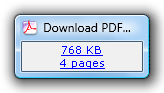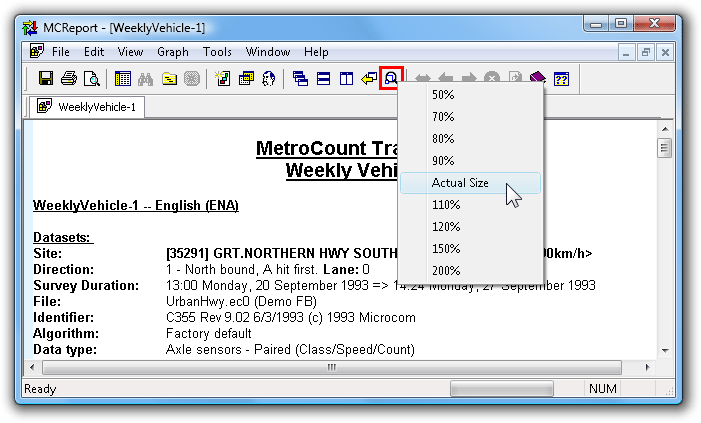All text reports have fundamental word-processing properties:
- Text is completely editable.
- Fonts and colours may be changed.
- Objects, such as images can be inserted.
- Text can be copied into other programs.
The font used in a report can be set via the Report font option in the Format page of the report's Advanced Profile options. MCReport uses a non-proportional font (such as Courier) to construct columns in tables, so they will be unaffected by this option.
Font and colour can be changed locally in a report by selecting a block of text, right-clicking and selecting Typeface from the pop-up menu. This is useful for manually highlighting certain figures in a report.
The normal view of a report is a continuous stream of text. MCReport automatically inserts hidden page break characters at appropriate places, such as the end of the Header Sheet. Manual page breaks may be inserted into a report at the cursor, by right-clicking and selecting Page break from the pop-up menu. Use the Print Preview to view how a report will be paginated when printed.
![[Note]](MTEHelp/images/note.png)
|
Note |
|---|---|
| Remember that any manual editing of a report will be lost when a report is recalculated. A report is automatically recalculated when any changes are made to the report's Local Profile or tagged datasets. | |
Text reports can be saved by selecting File » Save report as from MCReport's main menu. Reports can be saved in Rich Text Format (RTF), which includes all the font and formatting information, or plain text (TXT).
The Save file dialog always defaults to the Folder for report output option in MCReport's Global Settings, accessible by selecting Tools » Settings from MCReport's main menu.
Text reports can be zoomed on-screen, without affecting the actual font size or printed output. Simply click the Zoom button on MCReport's main toolbar, and select the desired zoom level. Note that only a zoom level of Actual Size will display a page outline. For a true indication of printed output, use the Print Preview.