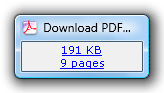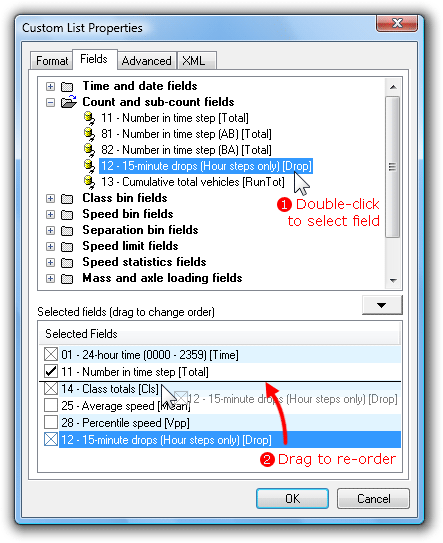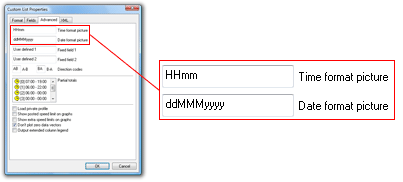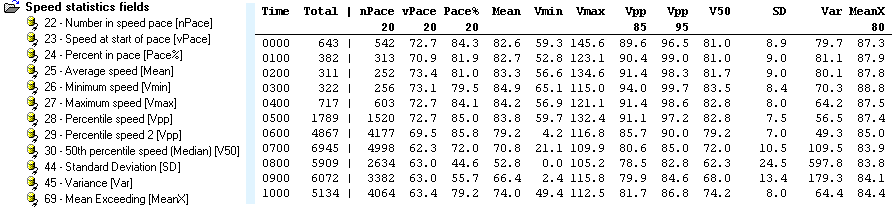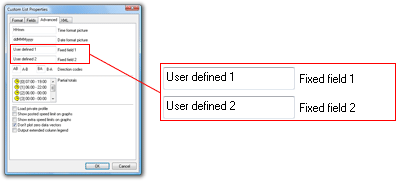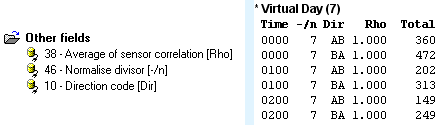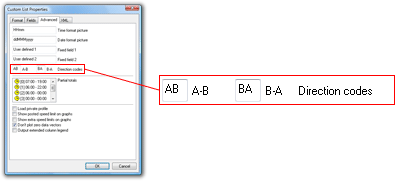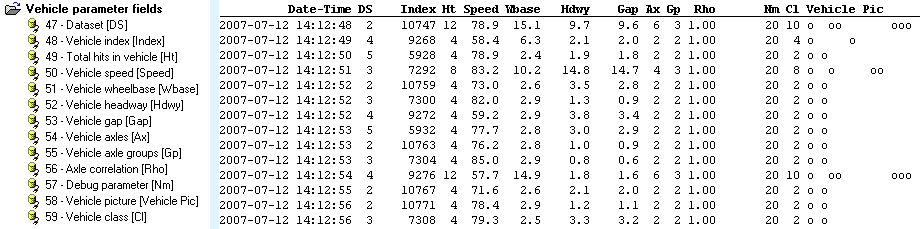Fields in a Custom List report form the columns of the report. The Fields page of the Custom List Properties contains the Fields Tree at the top with the list of available fields, and the Selected Fields list at the bottom.
Fields can be added to the Selected Fields list by double-clicking them, or dragging them from the Fields Tree. The order of fields can be changed by dragging them around in the Selected Fields list. To remove a selected field, simply double-click it.
Note that the text in square brackets at the end of each field name is the column heading used for that field.
The Time and Date Fields display the beginning of each time step. There are a variety of standard date formats, most of which are self-explanatory.
The Locale options use the format provided by the operating system's regional settings.
The ISO8601 format is recommended when exporting data, to provide compatibility with programs such as Excel.
The User defined date and time pictures can be edited on the Advanced page of the Custom List Properties, using the standard Windows time and date notation.
The Count and Sub-count fields provide the total number of vehicles in the current time step.
If the directional totals AB and BA are used with multiple datasets tagged, each dataset should have the same direction code.
When using an hourly time step, the 15-minute drops field inserts a column for the total vehicles in each 15-minute period.
The Cumulative total vehicles field displays the cumulative number of vehicles since the beginning of the report.
The Class totals and percentages fields include a column of total vehicles (or percentage) for each class included in the report's Local Profile.
The Speed bin totals and percentagesfields include a column of total vehicles (or percentage) for each enabled speed bin in the report's Local Profile. The lower and upper limits of each column are displayed in the column's heading.
Note that some vehicles may be hidden if some speed bins are disabled.
The Speed rating field is the sum of products of each speed bin total multiplied by the bin's multiplier. These are defined in the report's Local Profile.
The Separation bin totals and percentages fields include a column of total vehicles (or percentage) for each separation bin defined in the report's Local Profile. The lower and upper limits of each column are displayed in the column's heading.
The Separation rating field is the sum of products of each separation bin total multiplied by the bin's multiplier. These are defined in the report's Local Profile.
The Speed Limit fields display the total number of vehicles (or percentage) exceeding the selected speed limit. The Posted Speed Limit, and up to 10 other limits are defined in the report's Local Profile.
The actual limit, and the limit's name if one was defined, are displayed in the column heading.
The Speed Statistics fields provide a variety of standard statistical measures for the speed of vehicles in the current time step.
The width of the speed pace, the percentile speeds and the posted speed limit for Mean Exceeding are all set in the report's Local Profile. The actual values are displayed in the column headings.
The number of single, double and triple axle groups are based on the definition of a group (two or more axles less than a certain distance apart) in the selected Classification Scheme.
The ESA and estimated mass fields use the Estimated Mass table in the report's Local Profile.
Fields or columns in the Custom List are normally separated by a space character on the right-hand side of the field. This character can be changed in the Custom List's Formatting options.
The Separate columns with a vertical rule field can be used to further delineate fields. Placing Remove separator from next field before a field will join the next two fields together.
The user defined text fields can be set in the Advanced page of the Custom List Properties.
The Average of sensor correlation field is the average ratio of "matching" A and B hits for vehicles in the current time step. Perfect data will have a value of one.
The Normalise divisor field can be used in the Virtual Day and Week to show the number of times a particular hour of the day (or day of the week) contributed to the virtualised totals and statistics.
The Direction code field can be used with the Split directions formatting option where each time step is split into two rows (A>B and B>A). The text shown for each direction can be overridden in the Advanced page of the Custom List properties.