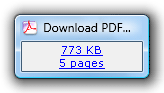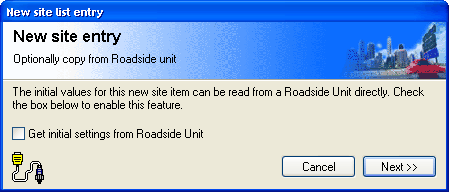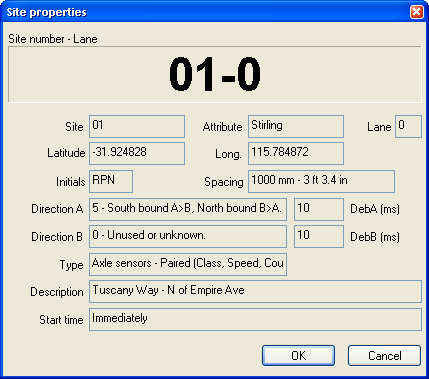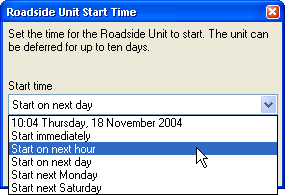Newly created Site Lists are stored in the folder specified in MCSetup's Preferences. The default location is the User \ Sites folder located where MTE is installed.
A single Site List may contain thousands of sites, however small groups of related sites per Site List is much more practical.
![[Procedure]](MTEHelp/images/procedure.png)
|
To create a new Site List |
|---|---|
|
|
Adding sites to a Site List uses the same dialog box used for RSU setup. The default setup parameters used for the new site can be copied from an existing site, or copied from the header of a RSU.
![[Procedure]](MTEHelp/images/procedure.png)
|
To add a new site to a Site List |
|---|---|
|
|
![[Procedure]](MTEHelp/images/procedure.png)
|
To edit an existing site |
|---|---|
![[Procedure]](MTEHelp/images/procedure.png)
|
To change the start time for a group of sites |
|---|---|
|
|
Site Lists' comma-separated-values (CSV) format has been designed to provide maximum compatibility with spreadsheet programs. Importing, editing and exporting a Site List through a spreadsheet program should be a seamless process.
The first column on each row indicates the row type. METAMAP and MAP are used for including map files, DOC for comments, and SITE for each site. For Site Lists created by MCSetup, a comment row is included above the site rows to form the column headings when imported into a spreadsheet.
Each column must adhere to the normal restrictions for that parameter. The following table is a quick-reference.
| Column | Description |
|---|---|
| Site & Attrib |
Site & Attribute - maximum 20 characters. |
| Init |
Operator Initials - maximum 3 characters. |
| Desc |
Site Description - maximum 70 characters. |
| Ln |
Lane Number - number less than 16. |
| DirA & DirB |
Directions A and B - for Classifier Layout use A only and leave B as zero.
|
| Mode |
Sensor Layout
|
| State |
Checklist state (MCSetup only).
|
| Spac |
Spacing - must be entered in millimetres (mm). Range is 200 - 3050mm. |
| StrtTm |
Start Time.
|
| DebA & DebB |
Debounce for A and B Sensor - in milliseconds (ms). Recommended is 30 for single lane, 10 for multiple lanes. |
| Lat & Long |
Latitude and Longitude - in degrees. South and West are negative. |