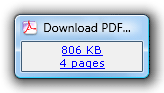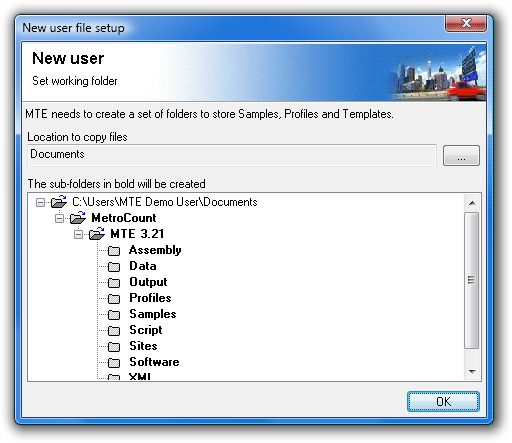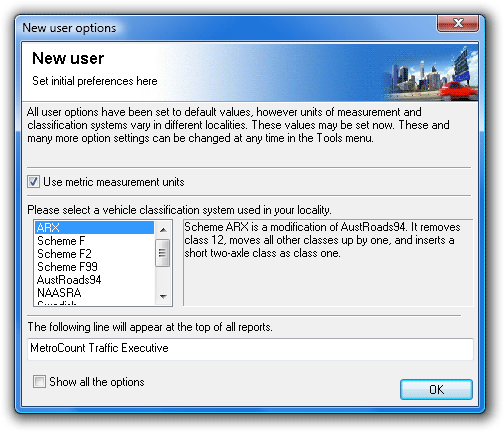-
Run MCReport from the Start Menu by locating the MetroCount v3xx folder, and selecting MCReport. If this is the first time MCReport or MCSetup have been run, the New User File Setup dialog box will be displayed.
-
MTE needs a folder location to store working files, such as MetroCount data, Profiles and templates. The default working folder location will be the current user's Documents folder. This is highly recommended as it is guaranteed to be accessible under all versions of Windows. To select a different folder, click the ... button.
Click the OK button, and MCReport will create the list of folders shown in the sub-folders tree, and copy a set of default working files. When copying is complete, the New User Options dialog box will be displayed.
-
Leave the Use metric measurement units option checked for metric (km/h), or uncheck it for non-metric (mph).
This only affects the values in reports - MCReport always performs calculations using SI units.
-
Select a Classification Scheme from the list provided.
The list of schemes is MCReport's built-in OEM classification schemes. A range of user-editable External Schemes can be selected from later.
-
The final option is the Header Page text, which appears at the top of every report. A company, council or county name may be appropriate.
-
The Show all the options check box at the bottom will display the Default Profile after the OK button is clicked. Again, this can be easily accessed later.
![[Procedure]](MTEHelp/images/procedure.png)