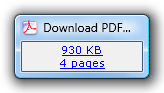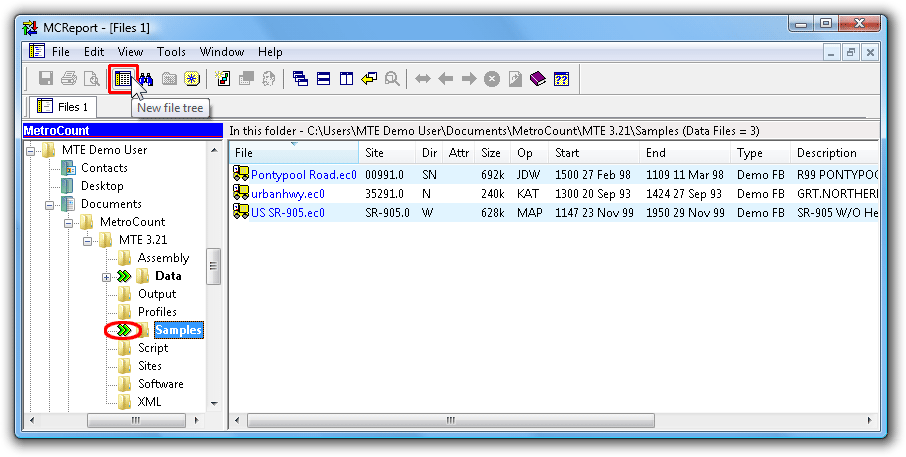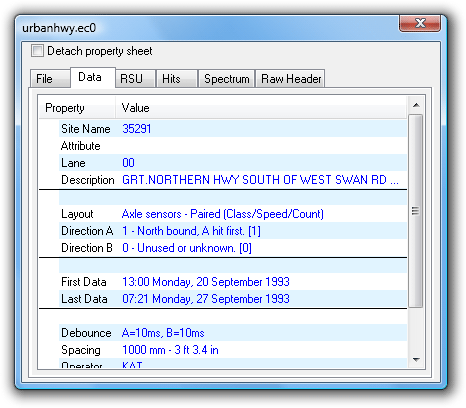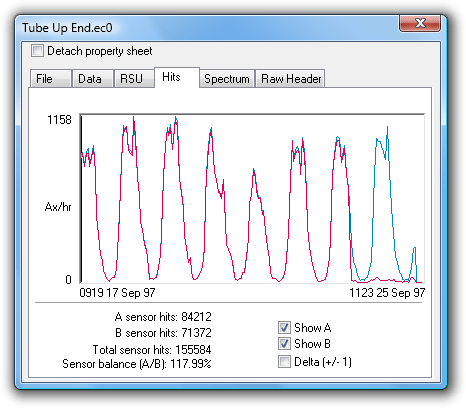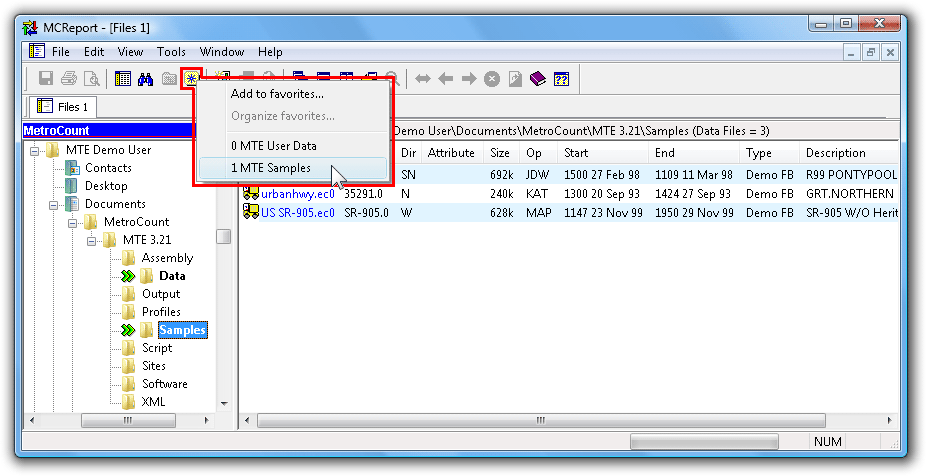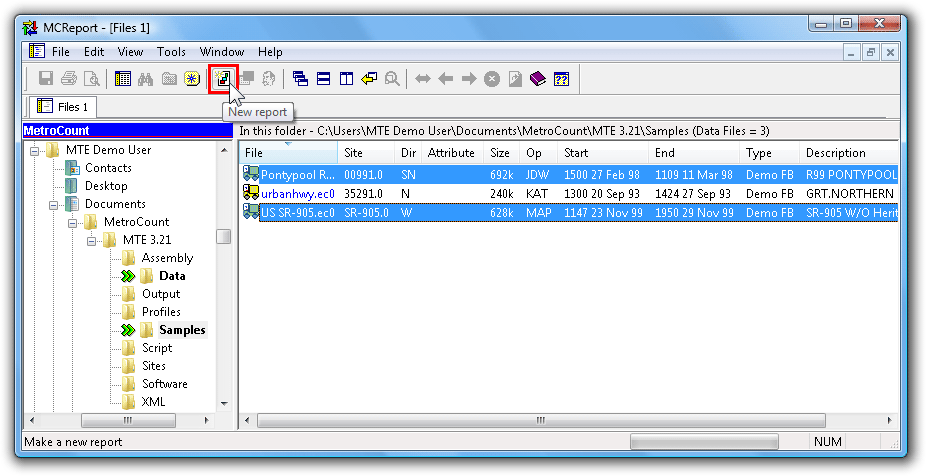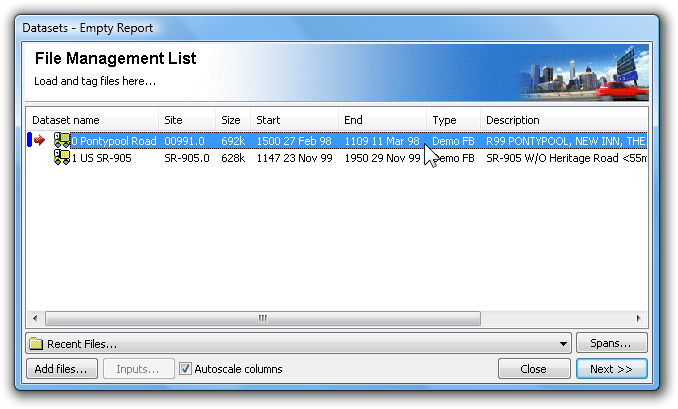MCReport's File Tree window is the primary tool for browsing, searching and auditing MetroCount datasets. Files are listed, and sortable, by their key header details, rather than their physical file attributes. Folders containing MetroCount datasets are marked with a special green icon in the folder tree for easy identification. The File Tree is also the best method for loading datasets into the File Management List.
Double-clicking a dataset in the File Tree displays the dataset's header details and properties, grouped into several pages. The Hits page is extremely useful for rapidly assessing basic data quality.
![[Procedure]](MTEHelp/images/procedure.png)
|
To load files into the File Management List |
|---|---|
|
|