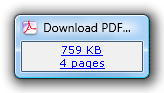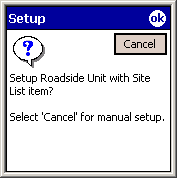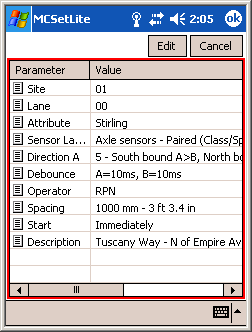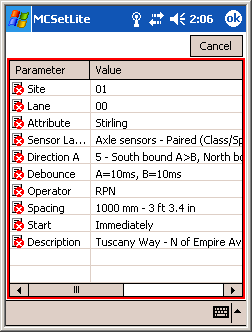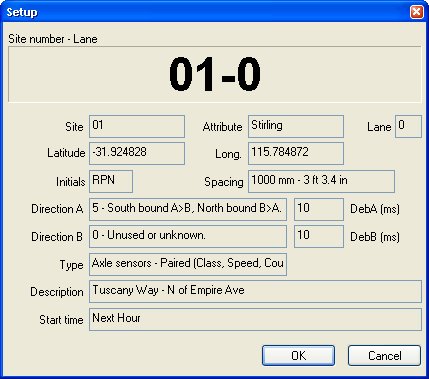RSU Setup from a Site List
Using a Site List to setup a RSU is the same as the normal setup process, except the setup parameters are derived from the Site List, rather than manual entry.
![[Procedure]](MTEHelp/images/procedure.png)
|
To setup a RSU from a Site List with MCSetLite |
-
Open a Site List by selecting Tools » Open Site List from MCSetLite's menu button. Browse for and select a Site List, and tap the OK button.
-
Select a site by tapping it.
-
With a RSU connected, tap the Setup button.
-
Tap OK to use the selected site. Tapping Cancel will proceed with a normal setup.
-
The standard setup dialog box is now displayed with the setup parameters from the selected site. Edit any parameters if necessary.
The Lock Site List option in MCSetLite's Preferences will prevent editing setup parameters at this point. This feature is to discourage users from changing settings away from those specified in the Site List.
-
Tap the OK button to proceed with the setup.
-
Check the RSU's status to confirm the setup.
|
![[Procedure]](MTEHelp/images/procedure.png)
|
To setup a RSU from a Site List with MCSetup |
-
Open a Site List by selecting File » Open sites . Browse for and select a Site List, and click the Open button.
MCSetup can have more than one Site List open at the same time.
-
Select a site.
-
With a RSU connected, click the Setup button.
-
The selected site's setup parameters will be displayed in a read-only form. Confirm the details and click OK to proceed with the setup.
-
Check the RSU's status to confirm the setup.
|
RSU Unload from a Site List
When there is a Site List open in MCSetup, the Unload procedure is slightly different. MCSetup will retrieve the RSU's header, and attempt to match it to an item in the currently active Site List. This is to support MCSetup's Data Collection Checklist feature.
To unload data for a site that does not exist in a Site List, firstly close all open Site Lists, and then proceed with the Unload.
![[Procedure]](MTEHelp/images/procedure.png)
|
To unload data using a Site List |
-
Open the Site List that contains the site that the connected RSU was setup with.
-
Click the Unload button on MCSetup's main toolbar.
-
MCSetup will locate the site in the Site List and start the Unload procedure.
|
![[Procedure]](MTEHelp/images/procedure.png)
![[Procedure]](MTEHelp/images/procedure.png)
![[Procedure]](MTEHelp/images/procedure.png)