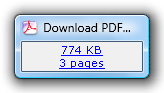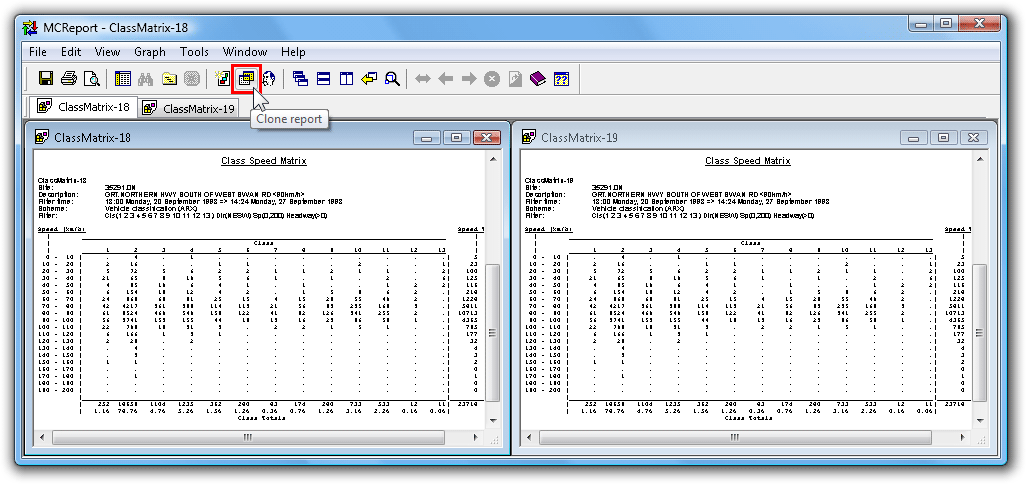Report Cloning is an extremely efficient way to rapidly generate a group of reports. Cloning an active report automatically generates a new report of the same type, with the same datasets and an identical Profile. The new report's Profile or datasets can then be easily changed via the right-click menu. To clone the currently active report, simply click the Clone report button on MCReport's main toolbar.
Changing a report's datasets via the right-click menu is the fastest way to process a group of datasets. Load as many datasets as possible into the File Management List, then step through them via the Datasets option in a report's right-click menu, printing or saving for each iteration.
Report cloning makes common tasks, such as extracting each direction from bidirectional data, even more efficient. For example, generate a report filtered for the primary direction, clone it, then right-click and change the Local Profile to the secondary direction. Tile the reports on-screen, then apply the dataset swapping method described above for each report.
Another common task is comparing datasets, and it is important to start with an identical Profile, especially the vehicle filter settings. The simplest way to achieve this is to clone an existing report, right-click the new report and change the Datasets. This is much faster and more reliable than generating two reports via the Report Wizard.
![[Note]](MTEHelp/images/note.png)
|
Note |
|---|---|
| Remember when toggling datasets on an existing report, using one of the Profile's time filter auto-wrap options (such as aligned hours or aligned days) is highly recommended. This ensures the start and end times will be automatically recalculated for the new datasets. | |